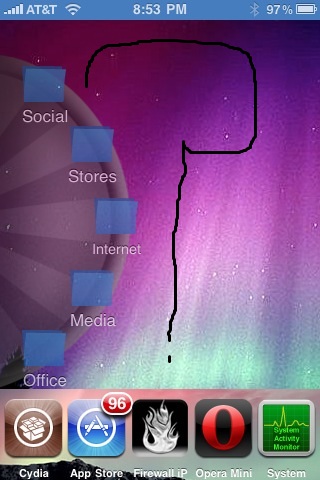HackMyPhone
Hacking the iPhone, because the iPhone is Unix at its core.iQuickBrowser
I have designed an iPhone app that simply places a web browser on your lockscreen. It is called iQuickBrowser. It functions through Cydget. It is really very simple and can be found in Cydia on the ModMyi repo for $1.99. ModMyi is reporting that it’s up, but I currently am unable to find it, so if you have trouble finding it, wait for an hour or so. Anyway, I’d like to kick off the release with a contest! I will be giving away three copies of iQuickBrowser. To enter the contest, simply leave a comment saying that you’d like to enter. I will select three of the entries using random.org and get in further contact with them about receiving their free copy.
HDR 3Gs
Yesterday, I was fed up with the inability to use HDR photography on my iPhone 3Gs, so I decided to do some research on how to enable it. I found a solution that worked, so I packaged it up for Cydia and it’s now online. To download it, open Cydia and search for HDR 3Gs. It is free and works through WinterBoard. My HDR 3G enabler is on the way.
Disable Nike iPod
Are you annoyed by the Nike iPod application clogging up your settings even if it’s not enabled? Me too. Luckily, I found the section of SpringBoard enabling it and was able to disable it safely using Winterboard. I have submitted the tweak to Cydia in the ModMyi repository, and it should be live in a few days! I will update when it is released.
All Games By HuaXu Culture Creative Free [Limited Time]
All our games go free at White Valentine’s Day, for the disasters in Australia, New Zealand, Libya and recently China and Japan. It will last 2 days for different time zone.
We are not going to hype this because we don’t want this become a promotion, but you are free to tell people around you.
The only thing we wish in return is anyone who happen to see this and luckily get a free game can DO SOMETHING, no matter how small it is, even just telling people who are suffering that you care about them.
If you don’t know what to do or say, just find a proper place on internet and leave a message:
“Bless the nice people on earth, bless the nice people in Australia, New Zealand, Libya, China and Japan. We care about each other, and we offer help for each other.”
Donate to a good cause 🙂
Games for FREE:
All Games by Dennis Mengelt Are Free [Limited Time]
“In light of the current widespread devastation caused by the earthquakes and tsunamis in Japan as well as other locations, all of our games are currently free. Please consider donating your money to the Redcross or other humanitarian organization that will provide relief to all of the victims instead.”
Free Games [Limited Time]
Make an iPhone Boot Logo!
With the release of the new Greenpois0n, custom boot logo support is available for iDevices! But how do you make these boot logos? Read on for the answer.
First, make a new folder with any name you want. Since my boot logo is about Rush, I opted to call my folder Rush.
 Next, enter the folder, and make two new folders, one called DEBIAN, and the other called Library.
Next, enter the folder, and make two new folders, one called DEBIAN, and the other called Library.
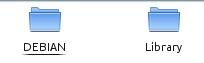 Then, enter Library and make a new folder called Bootlogos, and inside that, make a new folder with the name of your bootlogo (in my case, the folder inside of Bootlogos was called Rush again).
Then, enter Library and make a new folder called Bootlogos, and inside that, make a new folder with the name of your bootlogo (in my case, the folder inside of Bootlogos was called Rush again).
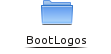
 Inside the deepest folder, you should place all of your images. They must all be in PNG format, and they should be titled as 0.png, 1.png, 2.png, etc. in the order that they should appear on the screen.
Inside the deepest folder, you should place all of your images. They must all be in PNG format, and they should be titled as 0.png, 1.png, 2.png, etc. in the order that they should appear on the screen.
 Then, go back to the outermost folder, and enter DEBIAN. Then make a new text file called control.
Then, go back to the outermost folder, and enter DEBIAN. Then make a new text file called control.
 Open control, and add the following contents (substituting my entries for your own).
Open control, and add the following contents (substituting my entries for your own).
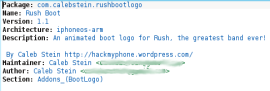 Package should read “com.yourname.packagename” (with no caps or spaces). Name should be the name of your boot logo. If it’s the first version of the boot logo, the version number should read 1.0 (mine’s 1.1 because I needed to update it). Architecture should always read iphoneos-arm. Description is kind of self-explanatory, except for one part: all lines beyond the first one must have a preceding space (including blank lines). Both maintainer and author should read Your Name <youremail@somesite.com>. And Section should always read Addons_(BootLogo).
Package should read “com.yourname.packagename” (with no caps or spaces). Name should be the name of your boot logo. If it’s the first version of the boot logo, the version number should read 1.0 (mine’s 1.1 because I needed to update it). Architecture should always read iphoneos-arm. Description is kind of self-explanatory, except for one part: all lines beyond the first one must have a preceding space (including blank lines). Both maintainer and author should read Your Name <youremail@somesite.com>. And Section should always read Addons_(BootLogo).
After all that is done, you are ready to build it. First, you must decide if you want to install it yourself without submitting it to Cydia, or if you only want it submitted to Cydia without installing it beforehand. If you want to install it beforehand, you must either have a Mac with dpkg installed or a Linux distribution that uses apt (or is able to have dpkg installed). If you are on Windows, you are out of luck, sorry. To build it into an installable package, open a terminal and cd to the parent directory of the outermost folder, and run the following command:
dpkg -b foldername
So in my case, it would be:
dpkg -b Rush
You will get two warnings about the control file, but it’s normal and should be safely ignored. Now you can transfer the newly created file (should be foldername.deb) to your device and run the following command (through mobileterminal or ssh):
dpkg -i foldername.deb
Note that you must run the command as root, or it will fail.
If you don’t want to build the installable file, and only want to submit it to a repo, you can just zip the folder and submit it to any repo you want. If you built the installable file and want to submit it to ModMyi, you must zip it first.
To use boot logos on your device, open settings, scroll down to Boot Logos, and select the one you want to use.
Radial: The Thumb Keyboard
Radial is a new app in which simulates a new type of keyboard that allows you to type much more easily with just your thumbs. The keyboard is organized in a fashion where each button is easy access for your thumbs!
Here are the list of features:
- True on-the-go typing.
- iPhone-esque thumb typing.
- Auto-copying. Saves you that extra button tap.
- Convenient in-app functions.
- Autocorrect. Say goodbye to “teh”.
- Keyboard typing sounds. Add a click to your tap.
- Typing Aid. See what you’re typing, BIG.
- Customize your Radial experience.
- A brand new concept. Much more to come.
- And of course, we are always improving!

Want to give it a try?
- Radial by Isaac D. Lim (iPad Only) [Download]
Cylay
(I will usually not have daily reviews, but this one cannot wait)
Here is a referral code (FYI, it is my referral code, just so I can validate that it works): https://www.cylay.com/r348086
Cylay it is a great app for security, it is like Find My iPhone (by Apple) but on jailbroken steroids, (the ones in red FMI can do) take a look:
Device Status
Clicking LOST will start tracking your phone,Lock(With default password 0000),Instead your lock screen image.
Clicking Found will turn off Lost. ATTENTION: Lost can also backup, lock, prevent power off and/or track your iPhone (please see the phone client to set these options). It will update the location of your phone every minute with the Cylay control panel, it will also use your battery until you set it to Found. The SMS commands LOST,password and FOUND,password have the same effect.
Lock / Unlock
Clicking Lock will display a dialog requesting a password and will lock the phone with this password. Clicking Unlock will unlock the phone.
ATTENTION: This new password overrides your current lock password when your OS < 4.0.But at OS 4.0+ it can’t overrides it.If your device has locked by passcode,it will do nothing.
The SMS commands LOCK,password and UNLOCK,password have the same effect.
Display a Message
Clicking Display a Message will display a dialog requesting the message to be displayed on the phone. A loud sound will be played along with the message, it will play even if the volume is low or the phone is on mute.
Note: You may also select the check box which enable a continuous loud sound and causes the phone to vibrate. This sound will play even if the volume is turned down or the phone is on mute. Click “Alarm” Disable or SMS STOPBEEP,password to disable the sound.
Alarm
Clicking Enable plays a continuous loud sound on the phone and causes the phone to vibrate. This sound will play even if the volume is turned down or the phone is on mute. Click Disable to turn off the sound.
The SMS commands STARTBEEP,password and STOPBEEP,password have the same effect
Backup device data
Backup your iDevice datas: AddressBook,Text,Call History,Notes.
You need restore this data by manual.
Restore backup data to iPhone
Clicking Restore restores data to your phone from your backup. Your Contacts, Texts, Notes, Recent Calls and Calendar will be restored(overrides).
The SMS command RESTORE,password has the same effect.
Forward SMS
Clicking Enabled will display a dialog requesting a phone number. All new SMS messages that are sent to your phone will be forwarded to the phone number you put in the dialog.
Clicking Disable will stop the forwarding of SMS messages.
Notice:Please do not set the number to the device that install Cylay. The SMS commands FORWARDOPEN,password and FORWARDCLOSE,password have the same effect. The FORWARDOPEN,password command uses the number that the command came from as the forward to number.
Track iPhone
Clicking Start will start the tracking of your phone. It will update the location of your phone every minute with the Cylay control panel, it will also use your battery until you stop it.
Clicking Stop will stop the tracking.
The SMS commands STARTLOCATE,password and STOPLOCATE,password have the same effect. The SMS command LOCATE,password will update the location of your phone one time with the Cylay control panel.
SMS Warning Message
If you have disabled Cylay to sending SMS warning message using SMS command Closetip,
you can enable it again.
Fully Hide Cylay
Hide cylay from screen.If can not hide please try to restart springboard or reboot.
Recents Call
Clicking Recent Calls will fetch the recent call list from your phone. This list includes phone number(s), date, time, duration and whether the call was In(coming) or Out(going).
Take a photo
Clicking Take a photo takes a photo and displays it in the Cylay control panel. It will take the photo even if your phone is locked(OS < 4.0).
Don’t allow shut off
Clicking Enable turns OFF the ability to power off your phone.
Clicking Disable turns ON the ability to power off your phone.
Remote Wipe
Clicking Remote Wipe will permanently delete all media and data on your phone, restoring it to factory settings.
ATTENTION: Take caution when using this option, once wiped, your device will no longer contain the Cylay application (it will be completely wiped) and will therefore be unable to display messages, respond to commands or be located via Cylay.
Cylay Log
Clicking View will dispaly your uploaded Cylay log (Cylay-Settings > Help Info > View Log > Upload). This option is useful when helping us debug Cylay.
Jailbreak App Reviews
Since this is the first review, I will be putting two great apps Head-to-Head in the first ever “HackMyPhone App Smackdown!” The winner of each round will get its name in Blue Font
The two apps are
3DBoard by Apocolipse and DeepEnd by Ryan Petrich
This week I am reviewing to awesome apps that do the same thing, make your SpringBoard look 3D (these apps are meant to be used on the iPhone 4 and the iPod Touch 4 because of their gyroscopes). The effect is really cool and I really recommend downloading one of these apps, but the question is “Which one to download (or buy)?”
- Cost 3DBoard is $2.99, while DeepEnd is free.
- 3DBoard can be disabled (via an on/off switch in Settings). DeepEnd needs to be uninstalled to be disabled
- DeepEnd has three different sliders for customizing the 3D effect: Zoom, Pitch and Roll. 3DBoard has only one: Depth
- DeepEnd looks better than 3DBoard because of the sliders
- 3DBoard is available in the BigBoss repository. To get DeepEnd you must add http://rpetri.ch/repo/
Final Score: 3DBoard 2 – 3 DeepEnd
The only reason that two can be compared is because DeepEnd lacks an On/Off switch, otherwise DeepEnd would be a no-brainer.
Thanks for reading and remember to Keep Hacking!
Get Super KO Boxing 2 App for Free
GET SUPER KO BOXING 2 FREE FOR A LIMITED TIME ONLY!!!
Description (From Developer):
The most outrageous arcade-style boxing game for the iPhone and iPod touch is now available for your iPad!
Get in the ring as the famous K.O. Kid and go toe-to-toe with a motley crew of 15 face-breaking opponents who will stop at nothing to put you on the mat.
In your quest to become champion of the world, you’ll figure out your opponents’ tells, avoid their signature moves and retaliate with powerful hooks, super-punch combos and lightning KO’s.
Blinded by 15 Cent’s gilded grill? Punch-drunk from Shogun’s lights-out assault? Super K.O. Boxing 2 now comes with 3 FREE Roid Rage power-ups that transform the K.O. Kid into an unstoppable boxing monster!
With 3 different game modes and over 65 unique achievements, Super K.O. Boxing offers hours and hours of exciting and entertaining game play.
Get it for Free:
Super KO Boxing 2 for iPad: [Download]